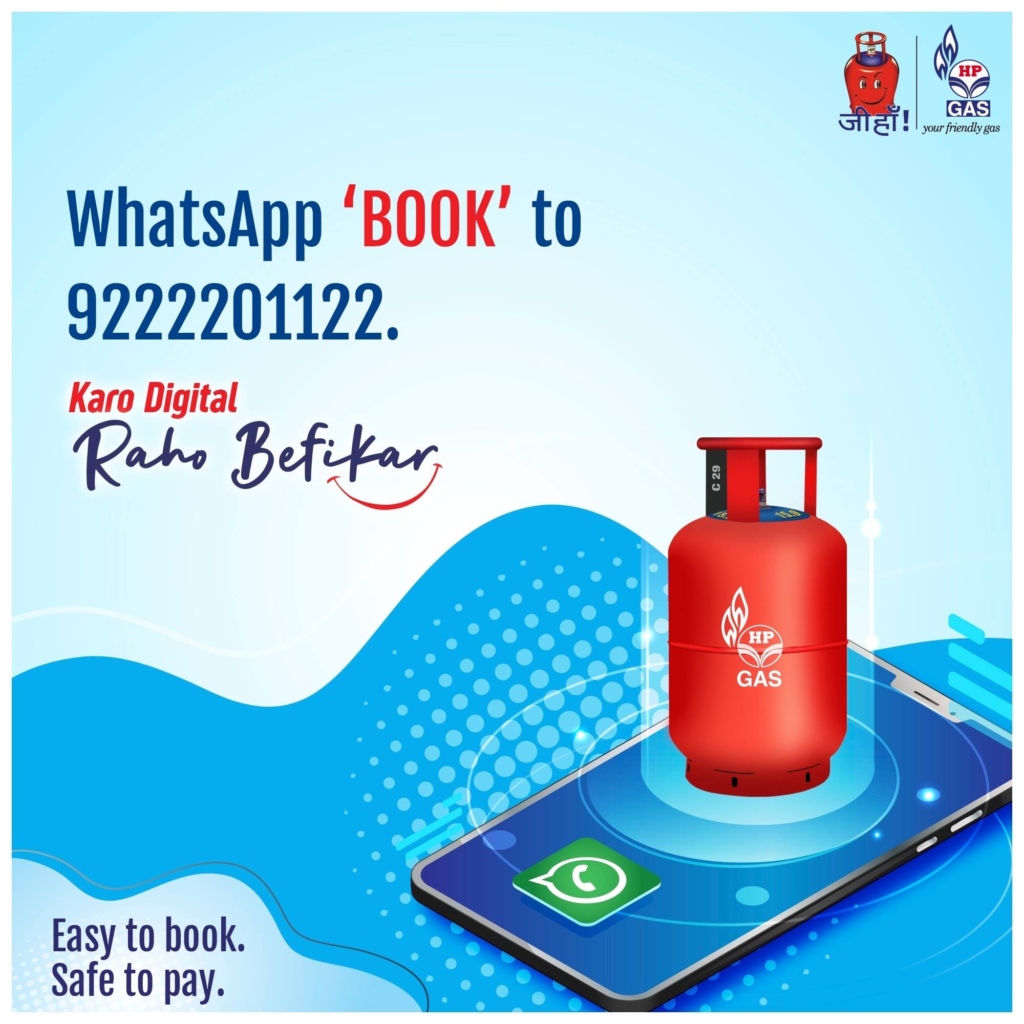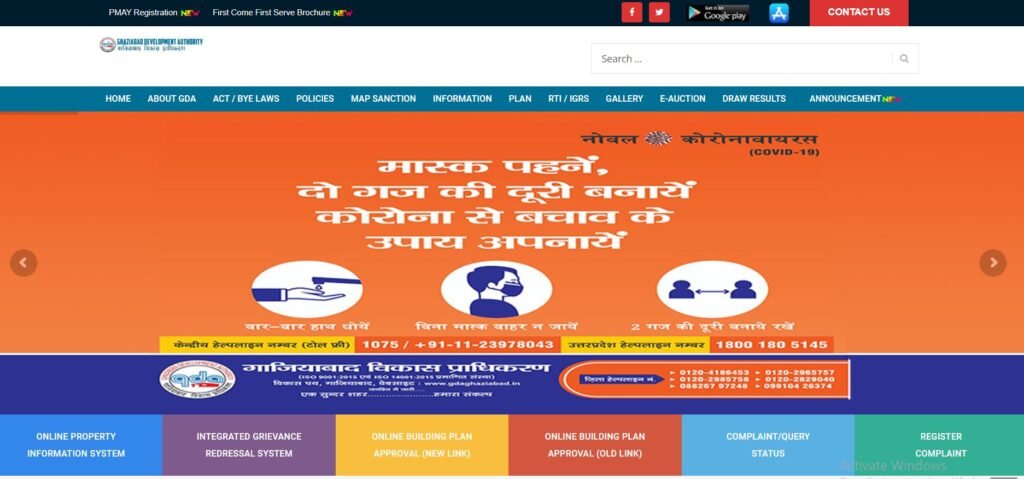HP Gas Booking Number:- Hindustan Petroleum Company Limited is a well-known company. Since its launch in 1979, HP Gas has grown to serve over 33 million domestic customers and has a sizable network of more than 2630 distributors to meet consumer demand. You can book HP Gas through the company’s online channels or the nearest local distributor. You can find all the information you require regarding making offline and online reservations for HP Gas cylinders on the official website of HP Gas. Read below to get detailed information related to the HP Gas Cylinder Online Booking like highlights, documents required, HP Anytime IVRS 24/7, HP Gas Booking Number for IVRS/SMS, Steps to Register on My HP Gas Portal, Steps to log in on the Portal, steps to book HP Gas online, and much more
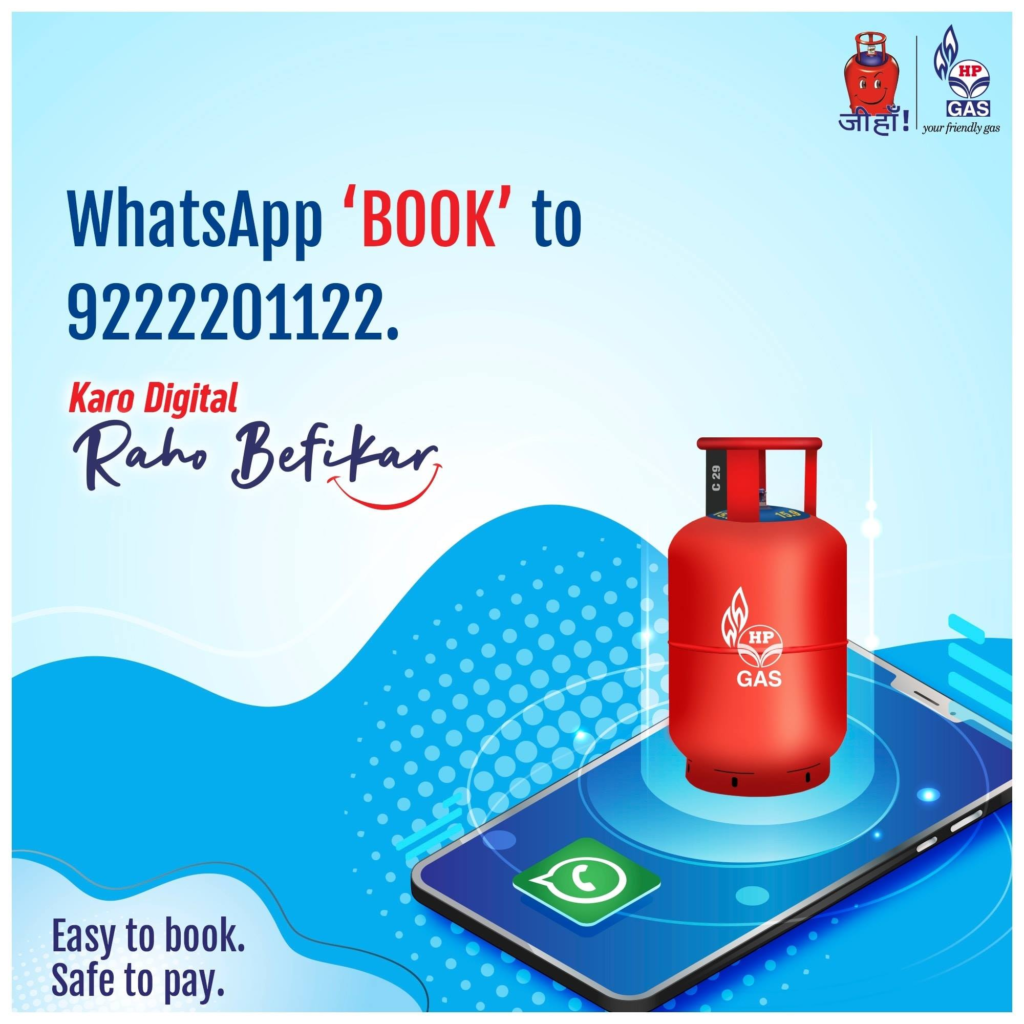
HP Gas Booking Number
One of the first and most well-known LPG suppliers in India is Hindustan Petroleum Corporation Limited (HPCL). LPG gas cylinders are provided by HPCL under the trade name HP Gas. Over 6000 LPG distributors make up HP Gas’ vast nationwide network, which serves its enormous customer base of over 85 million clients. Although LPG is mostly used for home cooking, it is also employed for business reasons by several companies and facilities.
Indane Gas Cylinder Online Booking
HP Gas Cylinder Booking Details in Highlights
| Name | HP Gas Booking |
| Full Name | Hindustan Petroleum Company Limited |
| Launched in | 1979 |
| Objective | To book gas online |
| Official Website | https://myhpgas.in/ |
Documents Required
Some of the important documents required to book an HP Gas are as follows:
- Applicant’s Identity Proof like Aadhaar Card, PAN Card, Driving License, Voter’s Identity Card, Passport Bank Passbook with Photograph, etc
- Applicant’s Address Proof like Aadhaar Card, Ration Card, Passport, Employer’s Certificate, Voter’s Identity Card, House registration papers /Property Tax Documents, etc
HP Anytime IVRS 24/7
All HP Gas customers can now use HP Anytime, an IVRS (Interactive Voice Response System) that was introduced by HPCL.
- Customers can reserve LPG gas with this HP Gas IVRS system around-the-clock
- The key benefit of this method is that HP Gas customers may schedule a gas refill by calling a single number from anywhere in the state.
- When a consumer requests an LPG refill, the IVRS system immediately provides them with a booking number in real time.
- The practice of manual booking has also been superseded by this reservation system.
- The refill requests are transmitted to the appropriate HP Gas wholesalers after being stored on a central server.
- Additionally, customers can make reservations through IVRS using the fixed phones offered at the Agencies.
- Customers may also book HP gas through this system easily and receive confirmation right away without having to deal with human errors, busy phones, or limited business hours.
Pradhan Mantri Ujjwala Yojana
HP Gas Online Booking Number for IVRS/SMS
The HP Gas Online Booking Number for IVRS/SMS are given in the table below:
| States/Areas | Phone Numbers |
| Delhi & NCR | 99909 23456 |
| Kerala | 99610 23456 |
| Jammu & Kashmir | 90860 23456 |
| Maharashtra & Goa | 88888 23456 |
| Jharkhand | 89875 23456 |
| Assam | 90850 23456 |
| Tamil Nadu | 90922 23456 |
| Himachal Pradesh | 98820 23456 |
| Bihar | 94707 23456 |
| Andhra Pradesh | 96660 23456 |
| Rajasthan | 78910 23456 |
| Haryana | 98129 23456 |
| Karnataka | 99640 23456 |
| West Bengal | 90888 23456 |
| Uttar Pradesh (W) | 81919 23456 |
| Odisha | 90909 23456 |
| Punjab | 98556 23456 |
| Madhya Pradesh & Chhattisgarh | 96690 23456 |
| Gujarat | 98244 23456 |
| Puducherry | 90922 23456 |
| Uttar Pradesh | 98896 23456 |
Automatic Number Registration for HP Gas Booking on IVRS
To facilitate automatic client identification, customers can register their landline and mobile numbers as personal contact numbers on IVRS. When a consumer calls a registered contact number, the system will recognize the call. The HP Anytime IVRS system will also provide up to 3 notifications to consumers about the status of the refill delivered. These notifications will include messages with the HP gas booking number and date of any pending orders, cash memos & dates, and delivery confirmation messages.
Go Gas Dealership
Steps to Register on My HP Gas Portal
To register on My HP Gas Portal, the user needs to follow the below-given steps:
- First of all, go to the official website of My HP Gas
- The homepage of the website will open on the screen
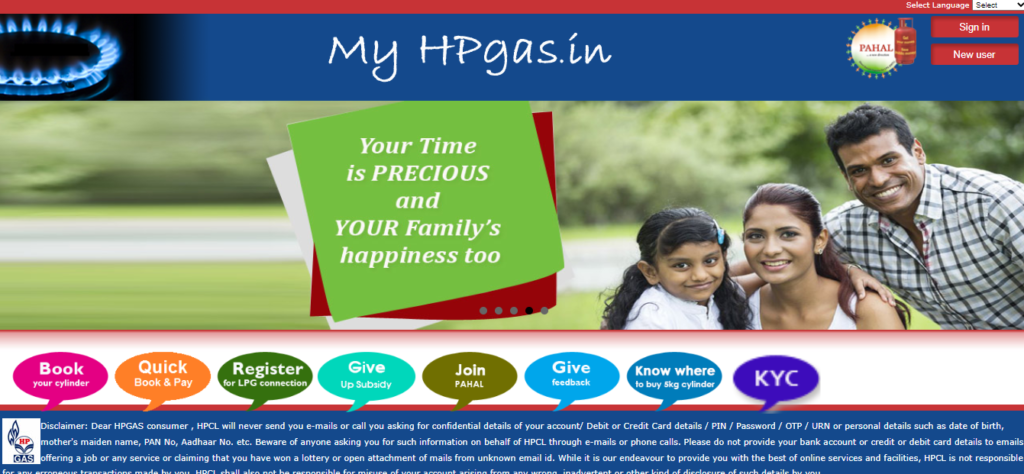
- Click on the Register button
- The registration form will open on the screen
- Now, fill in the form with all the required details like your customer number, distributor name, distributor details, mobile number, email id, contact address, etc
- After that click on the register button to complete the registration process
Steps to Login on the Portal
Users need to follow the below-given steps to Login into the Portal
- First of all, go to the official website of My HP Gas.
- The homepage of the website will open on the screen
- Click on the Sign in button
- Once you will click on the sign-in button, the login page will open on the screen
- Now, enter your registered mobile number/email id
- After that enter the captcha code
- Finally, click on the login button to get logged in to your registered account
How to do HP Gas Booking Online
Users need to follow the below-given steps to book HP Gas online
- First of all, go to the official website of My HP Gas
- The homepage of the website will open on the screen
- Click on the Sign in button
- Once you will click on the sign-in button, the login page will open on the screen
- Now, enter your registered mobile number/email id and the captcha code
- Finally, click on the login button to get logged in to your registered account
- Once you are successfully logged in, the dashboard of your account will open on the screen
- Now, click on Book / Refill option
- A new page will open on the screen
- Now, enter all the required details
- Finally, click on the submit button to book HP Gas online
Steps to Book HP Gas through Quick Book and Pay
To book HP Gas through Quick Book and Pay, the user needs to follow the below-given steps:
- First of all, go to the official website of My HP Gas.
- The homepage of the website will open on the screen
- Click on the Quick Book and Pay option
- A new page will open on the screen with two options i.e.,
- Now, if you select the Quick Search option, you need to enter the following details:
- Name of the Distributor
- Consumer Number
- After that, enter the captcha code and click on the proceed button to Book HP Gas
- However, if you select the Normal Search option, you need to enter the following details:
- HP Gas distributor’s name
- After that, enter the captcha code and click on the proceed button to Book HP Gas
Steps to Book HP Gas through SMS
Customers can book for HP Gas refill using the HP Anytime contact numbers which are given above. However, unlike the HP Anytime IVRS process, HP Gas booking using SMS is not available for all locations across the country.
If you book for HP Gas using SMS, you will receive a message regarding the booking number & date, generation of cash memo, and delivery confirmation in your registered mobile number which you can use for future reference.
Procedure to Book HP Gas through a Distributor
- Customers can also directly contact the HP Gas dealer that is closest to them to arrange an HP Gas refill.
- You can get in touch with HP Gas through the hotline or search the HP Gas website to identify the distributor for your area.
- You can reserve an HP Gas at the distributor’s office by supplying information such as your customer number, contact information, and contact address.
- You can also call IVRS and make a booking using the fixed lines offered at HP Gas distributors. Additionally, you will receive an SMS confirmation for your records if you do this.
Steps to Locate Your Distributor
To locate your HP Gas Distributor, the user needs to follow the below-given steps:
- First of all, go to the official website of My HP Gas
- The homepage of the website will open on the screen
- Click on the Locate Distributor option
- A new page will open on the screen
- Now, select your state and district
- Now, enter the captcha code
- Finally, click on the Show List button and the list of distributors will open on the screen with the details like distributor name, address, contact numbers
Step to Check HP Gas Booking Status through Mobile App
To check HP Gas Booking Status through Mobile App, the user needs to follow the below-given steps:
- To increase transparency and give clients real-time assistance, HP Gas has released a cutting-edge smartphone application.
- Depending on your device, log in to the Android App Store or the Google Play Store.
- Download the HP Gas app
- Your Distributor Code can be found on the Transparency Portal; enter it here
- Put your consumer number in here
- Enter the mobile number
- Click on the Submit button
- An OTP will be sent to your registered mobile number
- Enter the received OTP to activate the app
- Finally, You will need to create a password for further logins.